Hello Guys,
Today I am Gonna Show You How to reset the forgot password of Windows XP/Vista/ and 7. Every Version of Windows , Weather It is Xp , Vista , 7 or any other, can be reset by this method.

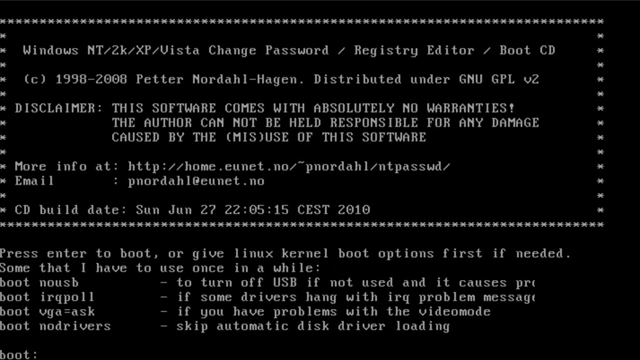
Hit Enter When “boot : ” Will Come UP

Type 2 and Hit Enter.

Now Hit Enter
Type 1 and Hit Enter
Type “your User name”
and Enter !!!
Type 1 and Press Enter.
you Can see above the Message about “Password Cleared”
Now Type “!” to Quit.
As You Can see above “EDIT COMPLETE” Message.
So, Now You Can Reboot your System and Access Your account without password.
Thankyou :)))
Today I am Gonna Show You How to reset the forgot password of Windows XP/Vista/ and 7. Every Version of Windows , Weather It is Xp , Vista , 7 or any other, can be reset by this method.

The method is Not too Hard, All you have to do Just Keep Below Listed Tools Ready for the Process :-
1. A "2 GB" or Below Pen-drive [Not more than 2GB] or Blank CD
2. Download this File (Here)
3. A Windows Machine (Any other Working Computer with any Windows Version of OS)
Thats It for Tools, Now Follow the Below Process for Making The USB Device Bootable or Burning the CD :-
If You Are having the Problem (Forget Your Password) with a Computer Which is Not having CD or DVD Drive (Like Netbook...etc), You Have to Make a Bootable USB Pendrive / Otherwise use CD Burning Process.
Make a Bootable CD (Troubleshoot with CD Drive)
Unzipped The Downloaded above , there should be an ISO image file (cd??????.iso). This can be burned to CD using whatever burner program you like, most support writing ISO-images. Often double-clikcing on it in explorer will pop up the program offering to write the image to CD. Once written the CD should only contain some files like "initrd.gz", "vmlinuz" and some others. If it contains the image file "cd??????.iso" you didn't burn the image but instead added the file to a CD. If any Problem With Image Burning Then Leave a Comment here I will Try to Help You.
The CD will boot with most BIOSes, see your manual on how to set it to boot from CD. Some will auto-boot when a CD is in the drive, some others will show a boot-menu when you press ESC or F10/F12 when it probes the disks, some may need to have the boot order adjusted in setup.
NOTE : If You Want to use USB pendrive as Bootable Device instead of CD Follow the Below Proccess.
Make a Bootable Pendive (Troubleshoot with USB Flash Pendrive)
(a). Copy all the files that is inside the usbXXXXXX.zip or on the CD onto an usb
drive, directly on the drive, not inside any directory/folder.
(b). It is OK if there are other files on the USB drive from before, they will not be
removed.
(c). Install bootloader on the USB drive, from command prompt in windows (start the
command line with "run as administrator" if possible)
X:syslinux.exe -ma X:(d). Replace X: with the drive letter the USB drive shows up as (DO NOT USE C:)
(e). If it seems like nothing happened, it is usually done.
(f). However, a file named ldlinux.sys may appear on the USB drive, that is normal.
(g). It should now in theory be bootable.
(h). Please know that getting some computers to boot from USB is worse than from
CD, you may have to change settings, or some will not simply work at all.
Thats it for Making the Bootable Device ::Now, Care Fully Go for Next Step :::
1. Put You Pendrive or CD to the Computer and Which you Have to Reset Password and
Reboot.
2. Boot from You Boot Media (Pendrive or CD Drive) By Changing the "Boot Priority" and BIOS
setting.
This Will Show up When You Boot From USB pendrive or CD drive.
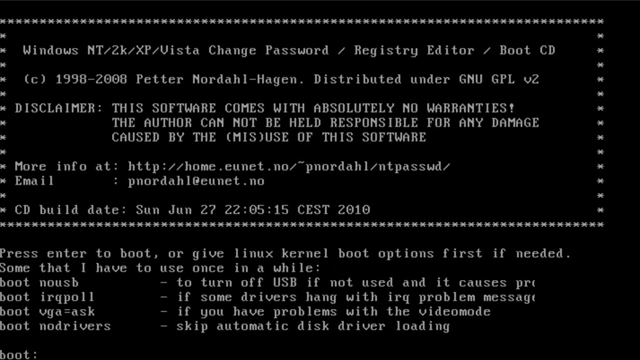
Hit Enter When “boot : ” Will Come UP

Type 2 and Hit Enter.

Now Hit Enter
Type 1 and Hit Enter
Type “your User name”
and Enter !!!
Type 1 and Press Enter.
you Can see above the Message about “Password Cleared”
Now Type “!” to Quit.
As You Can see above “EDIT COMPLETE” Message.
So, Now You Can Reboot your System and Access Your account without password.
If You still having Some Confusing Plz Watch Below Video. After Watching this Video , I am Sure You Will Have a Cleared Mind :-
Thankyou :)))











.png)



0 comments:
Post a Comment
You Like the article, Then Please Leave a Comment here !!!